Account Center
a. Account Level Upgrade
After log in the account click “Account Center” > “Account Level” on the left menu

You can check your current account level and features of each account level. You can upgrade to a certain level by clicking ‘Upgrade’ under your desired level and you will need to upload more supporting documents to proceed the upgrade process.

b. Add Bank Account
After log in the account, when processing “Inject”, “Maintenance” & “Exchange” on the right menu.

Select “Bank Transfer” and click “continue”

Fill your bank account information and write down any bank details of your account, such as the branch code. Press ‘Confirm’ to proceed. When the instruction is successfully sent, the system will record your bank information.

c. Add Digital Account
After log in the account, select “Account Center” > “Address Management” on the left menu.

Click ‘Add Digital Account’.

Click the network.

The window expands, type the address and label it. Click ‘Next’.

Click “Send Code” & input your Authentication Code,then press ‘Confirm’.

A digital account has been added to your UTGL Account.
d. Get Latest Statement
After log in the account, click "Statements" on the right side of the overview page or select “Account Center” choose “ My Profile” on the left menu.


There are 2 ways to extract the statement.
i. click ‘Export’.
Select the statement Date Range & Statement Type then click “ Export Statment”
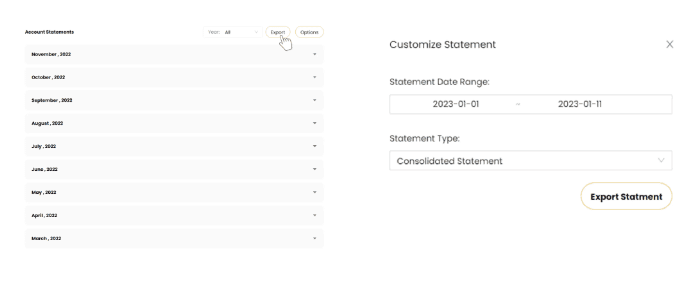
ii. Select the designate month and statement type, then click the download button
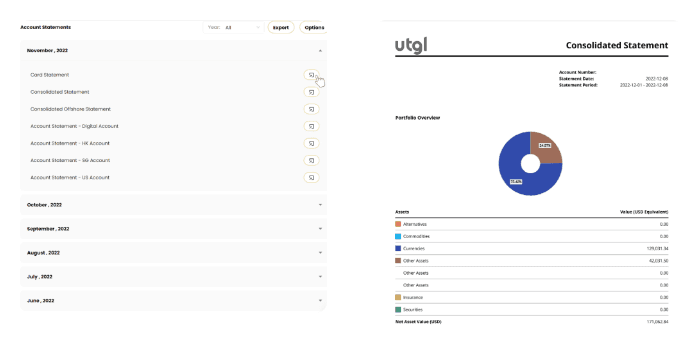
e. Find my Account Number
After log in the account, select “Account Center” > “ My Profile” on the left menu.

On the "Personal Information" page, you can view your complete/hidden personal information by clicking on “Show Info” or ‘Hide info”

f. Enable Google Two-Factor Authentication
Google 2FA is an extra layer of security to secure your account in case your password is stolen.
After log in the account, select “Account Center” > “Security” on the left menu.

In the Google Two-Factor Authentication, click ‘Enable’

A pop up window will show a QR code and a long secret Key.

Go to your app store on your phone and download an app called ‘Google Authenticator’

Enable the app to use your camera and scan the QR code or type in the long secret code.

A 6 digits code will be shown in the app on your phone. Enter this on the platform, then click ‘Enable’.

A success notification will appear on the top right side of your screen.
g. Change Password
After logging in to your account, select “Security” from "Account Center" on the left side.

Login Password, Click “Change”

Type the new password twice and enter the Authentication Code, then click “Update”. Besides authenticating with sms, you can expand “Authenticate with alternative methods” and select authenticate with email.

h. Find my Referral Code
You can share your referral code with your families and friends. Once they sign up with your referral code and trade on our platform, you can get the surprising referral bonus.
After logging in to your account, select "My Profile” from "Account Center" on the left side.

You can find your referral code in the Referral section.

i. Update Phone Number
After logging in to your account, select "My Profile” from "Account Center" on the left side.

On the "Personal Information" page, you can view your complete/hidden personal information by clicking on “Show Info” or ‘Hide info”

Under “My Profile” Phone Number column, click the pen logo button.

Enter the new phone number and click ‘Send Code’ to receive a verification code on your phone and Google 2FA Authentication Token. Then, click ‘Update’.The Phone No. will be updated.

J. Change or Adding Beneficiaries
a.Show Beneficiary Info
After logging in to your account, select "My Profile” from "Account Center" on the left side.

On the "Personal Information" page, you can view your complete/hidden personal information by clicking on “Show Info” or ‘Hide info”

b.Add Beneficiary
After logging in to your account, select "My Profile” from "Account Center" on the left side.

On the "Personal Information" page, click on the "Trust Overview" field to change the beneficiary.

Click "Add Beneficiary" and the Beneficiary(1) field will appear. You can fill in the beneficiary information here, the total percentage of distribution must be 100, check the box "Agree to all terms and conditions stated therein", and then click “Submit”.

The change of beneficiary will not become effective until the original signed addendum deed and letter of wish have been received.
c. Change beneficiaries
After logging in to your account, select "My Profile" from "Account Center" on the left side.

On the "Personal Information" page, click on the "Trust Overview" field to change the beneficiary.

After clicking "Edit" on the Change Beneficiary page.

You can modify the beneficiary information here and click "Update" after making the changes.

Check the box "Agree to all terms and conditions stated therein", and then click “Submit”.

The change of beneficiary will not become effective until the original signed addendum deed and letter of wish has been received.