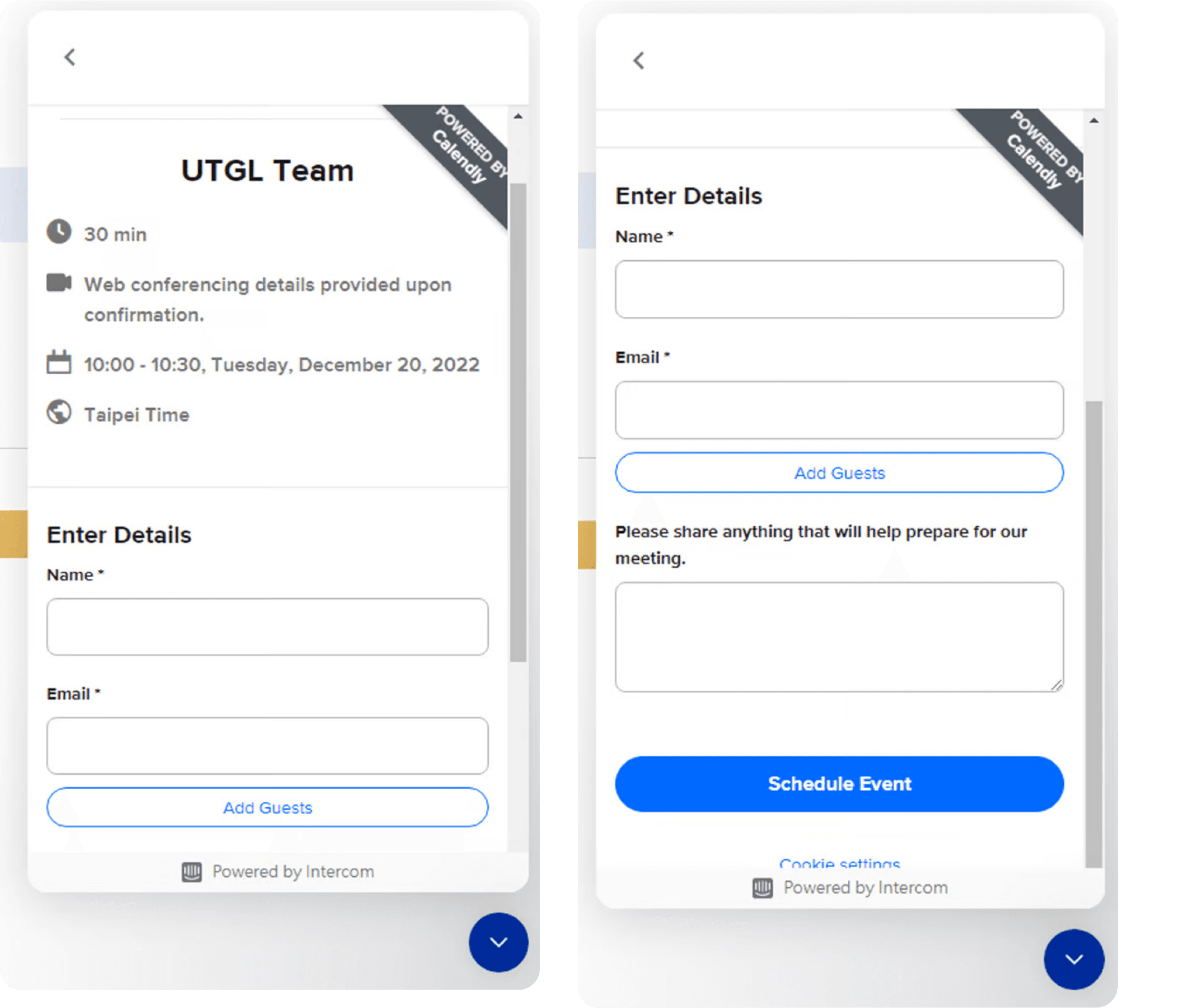Basic Functions
a. Select language
The are two ways to select language.
i. First , please head to our company website https://utgl.io/ and select your favourite language: English/traditional chinese/simply chinese.
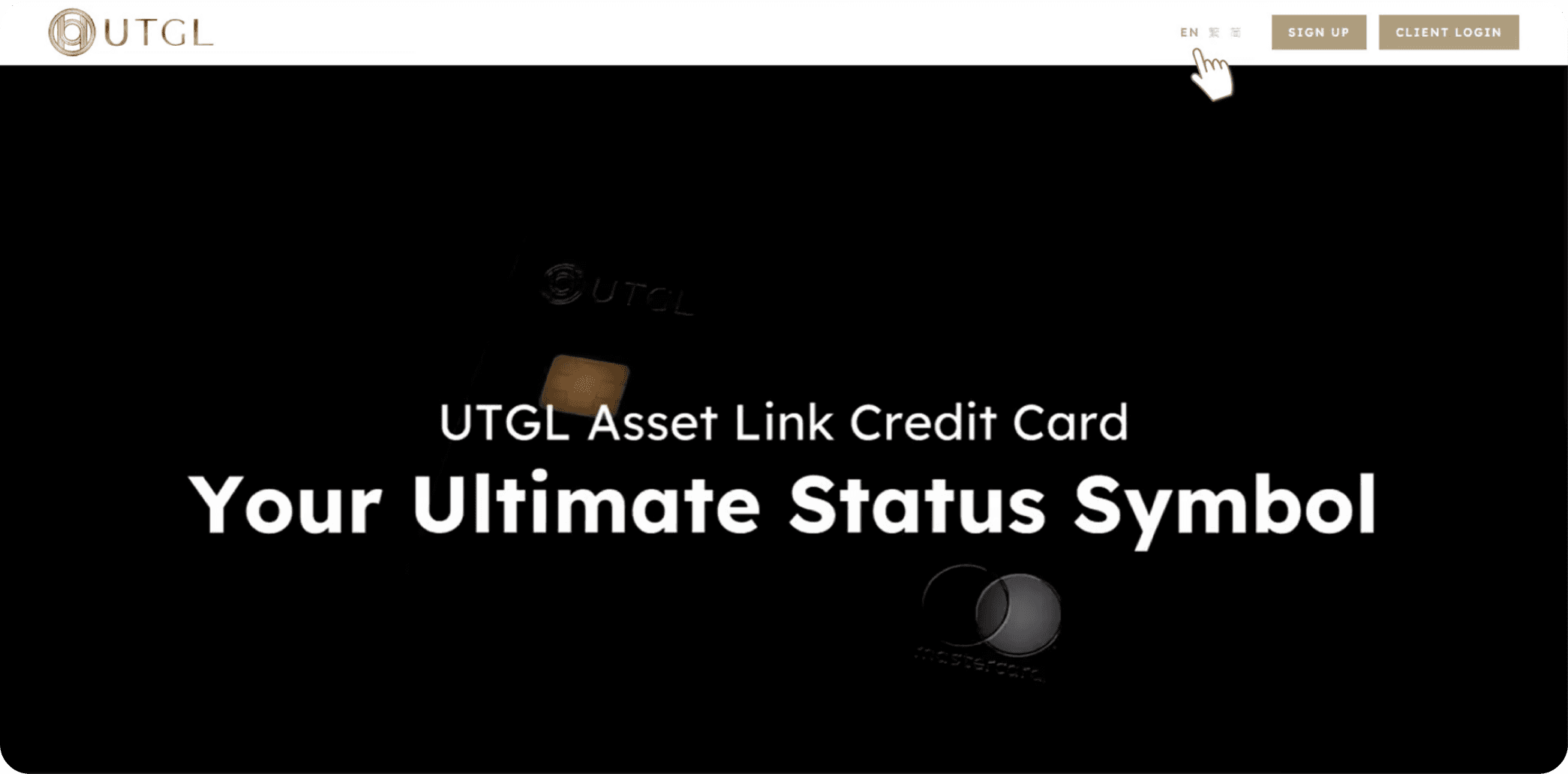
ii. Or visit UTGL log in page https://account.utgl.io and select your favourite language. English/traditional chinese/simply chinese.
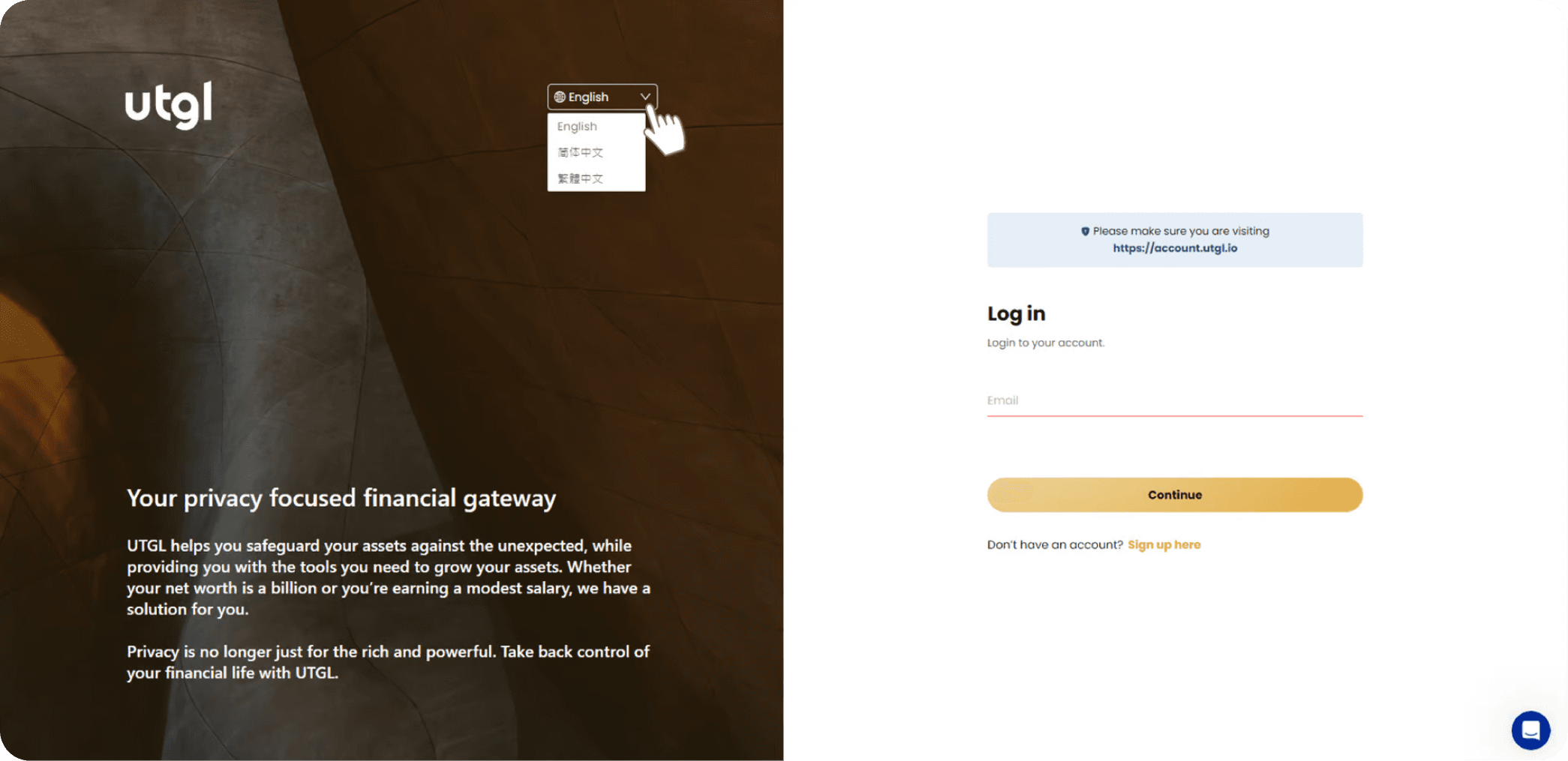
iii. After login to the platform, select your favourite language:English/traditional chinese/simply chinese which is besides your name and account number.
b. Sign up
The are two ways to sign up.
i. First, please head to our company website https://utgl.io/ and click “SIGN UP”.
ii. Or visit UTGL log in page https://account.utgl.io , click ‘Sign up here’.
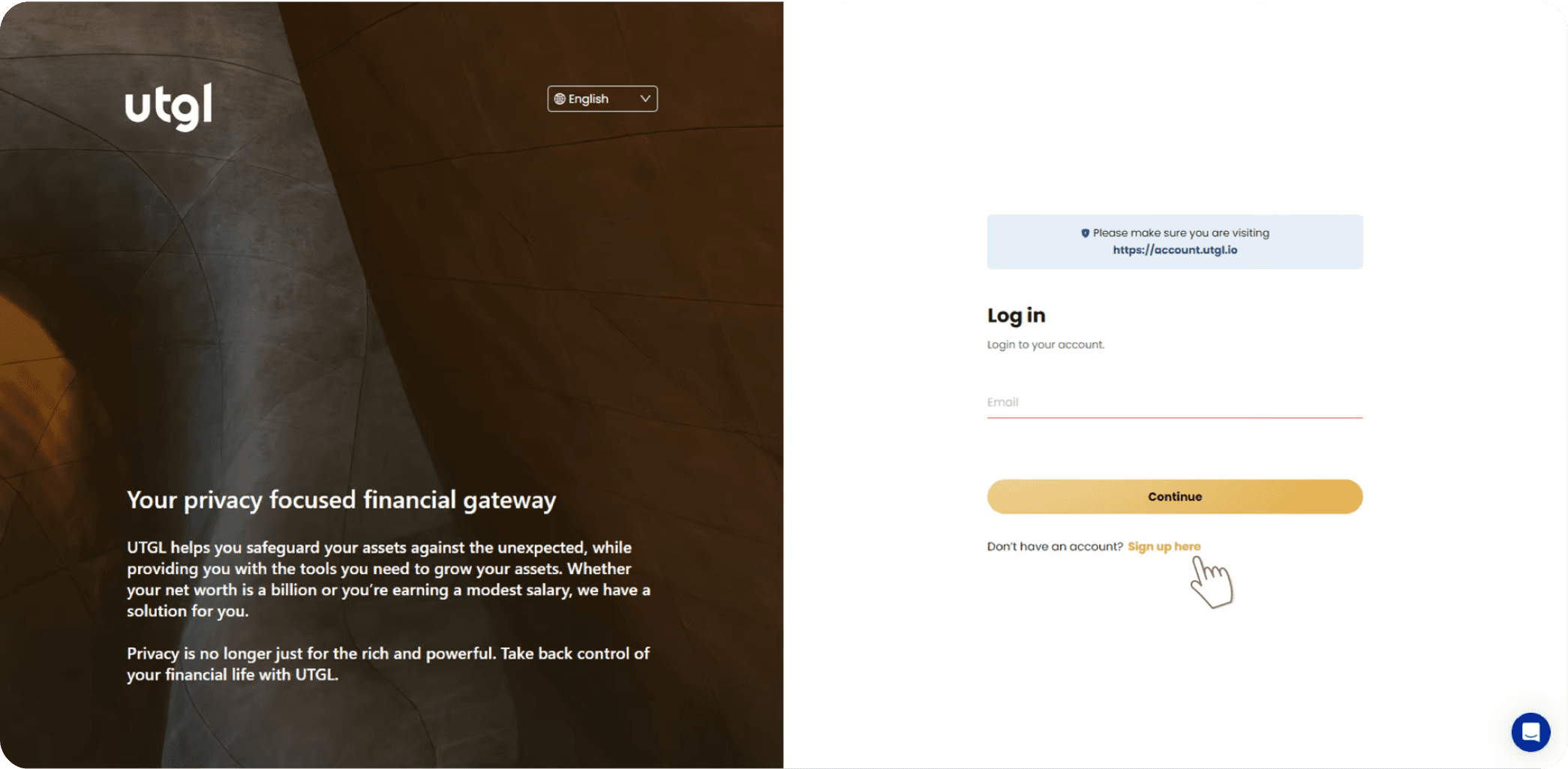
Enter the information(Name, email address and password) and click ‘Continue’. Sign up code is a unique code representing your referer or RM.Please note that the password setting must be 8 characters, and the password must contain a uppercase and lowercase, number and special symbol. If there is a signup code (the code of the referrer or relationship manager), you can enter it. If not, you can leave it blank.
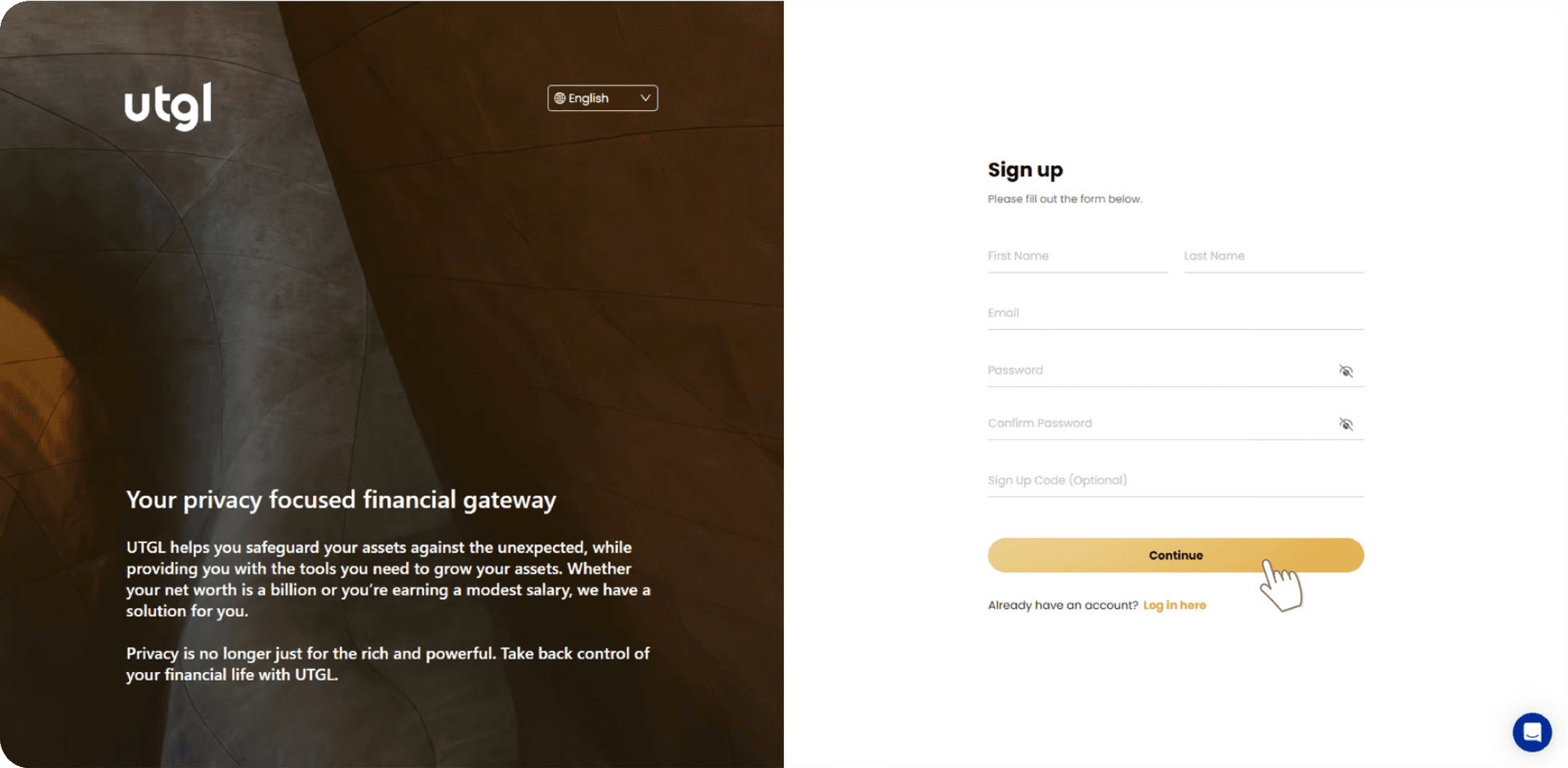
You will be sent a verification code email. Log in to your registered email box and enter your verification code from the email. If you have not received a code email, click ‘Send again’
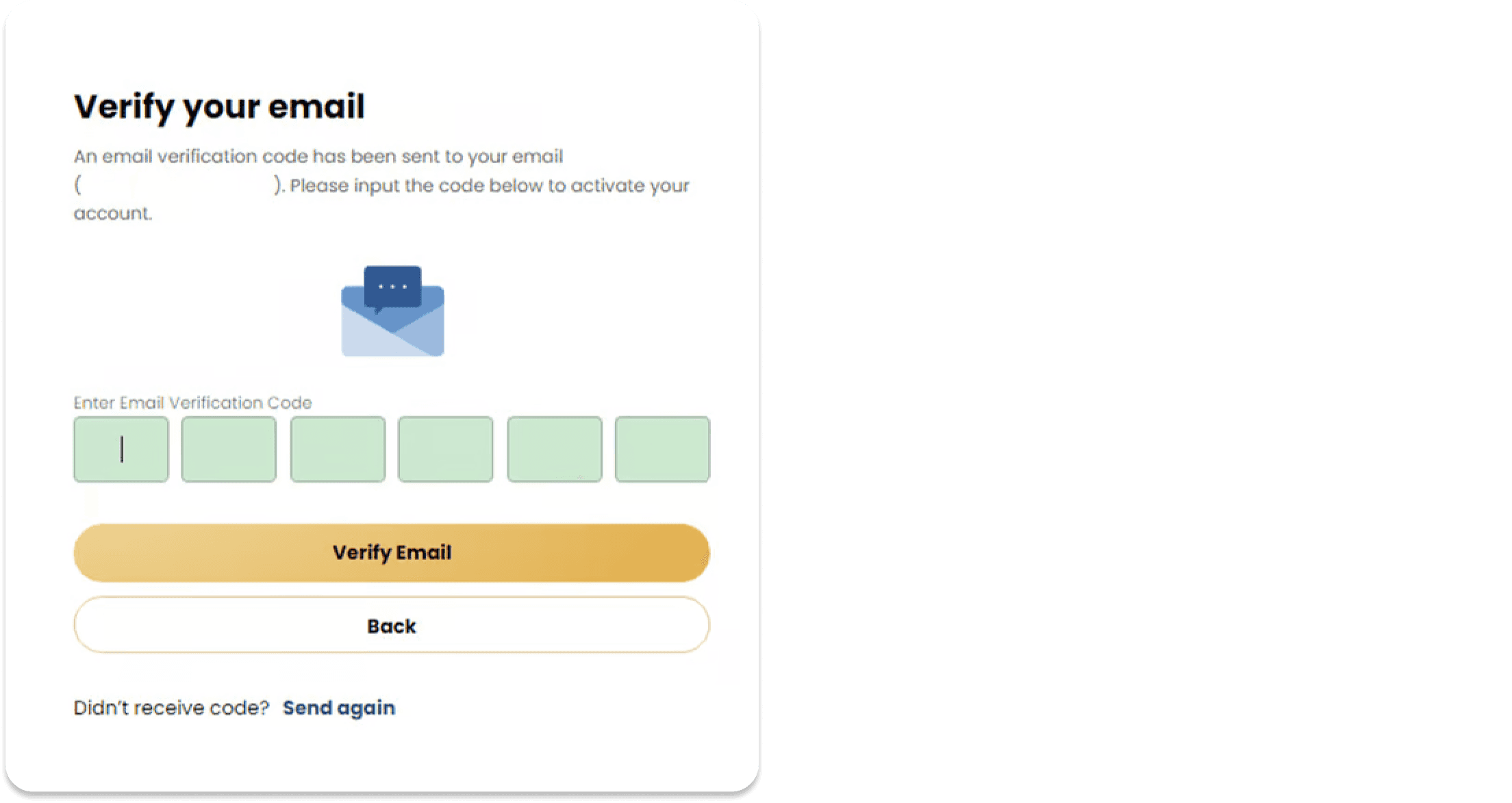
The page will jump to your account overview automatically.
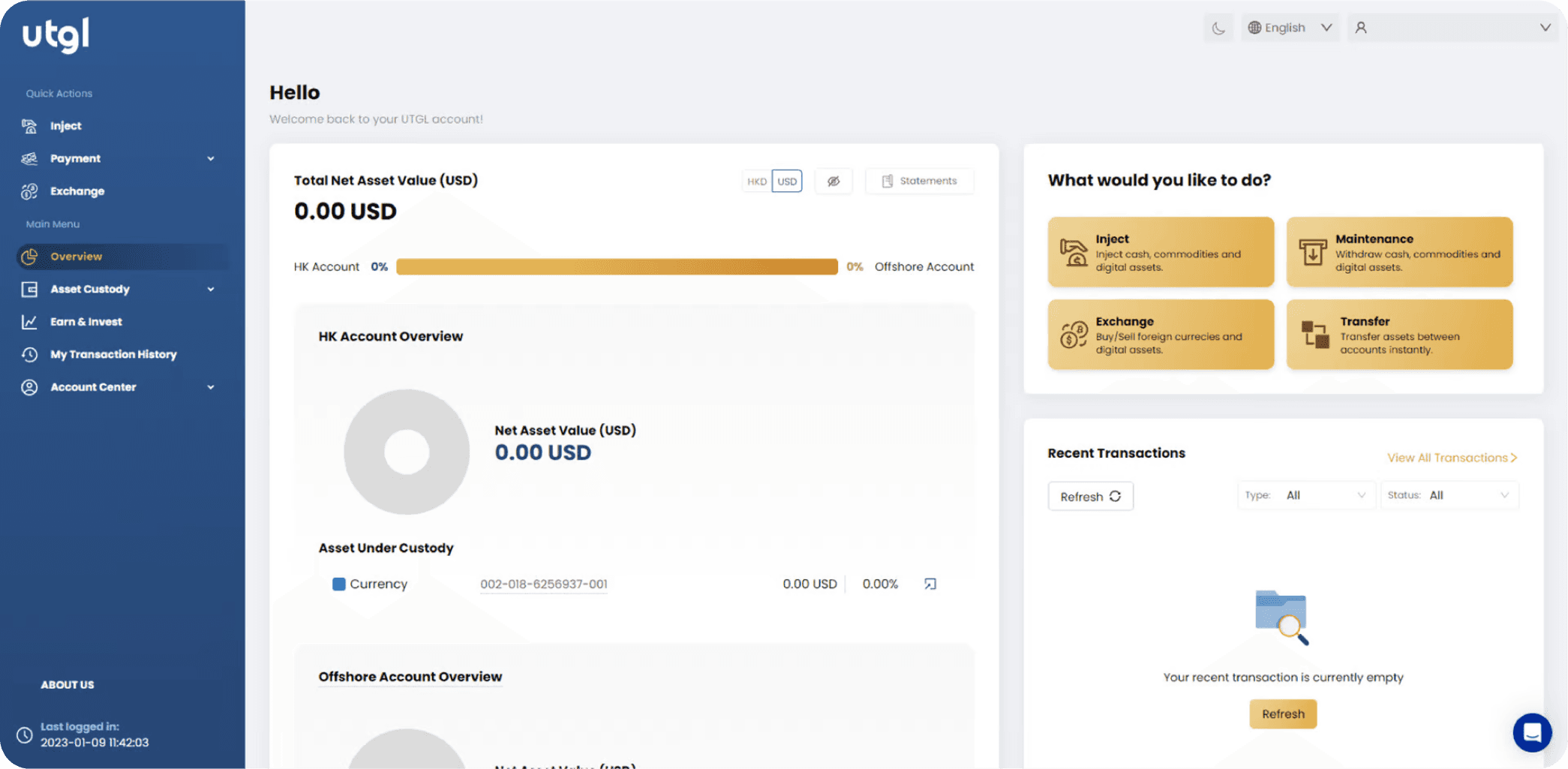
c. Log In UTGL
First, please head to UTGL log in page, choose your favorite language, input your e-mail and password when you login, the whole asset you own and credit card detail showed after clicking the continue button. Please be aware that in order to protect your account security, if you input the wrong password consecutively five times, your account will be locked immediately. If your account keeps locking or you forget the password, please click right corner “Help Center” contact customer service to reset the password. After the password reset is completed, you will receive an email notification to log back into your account and enter your verification and password reset.
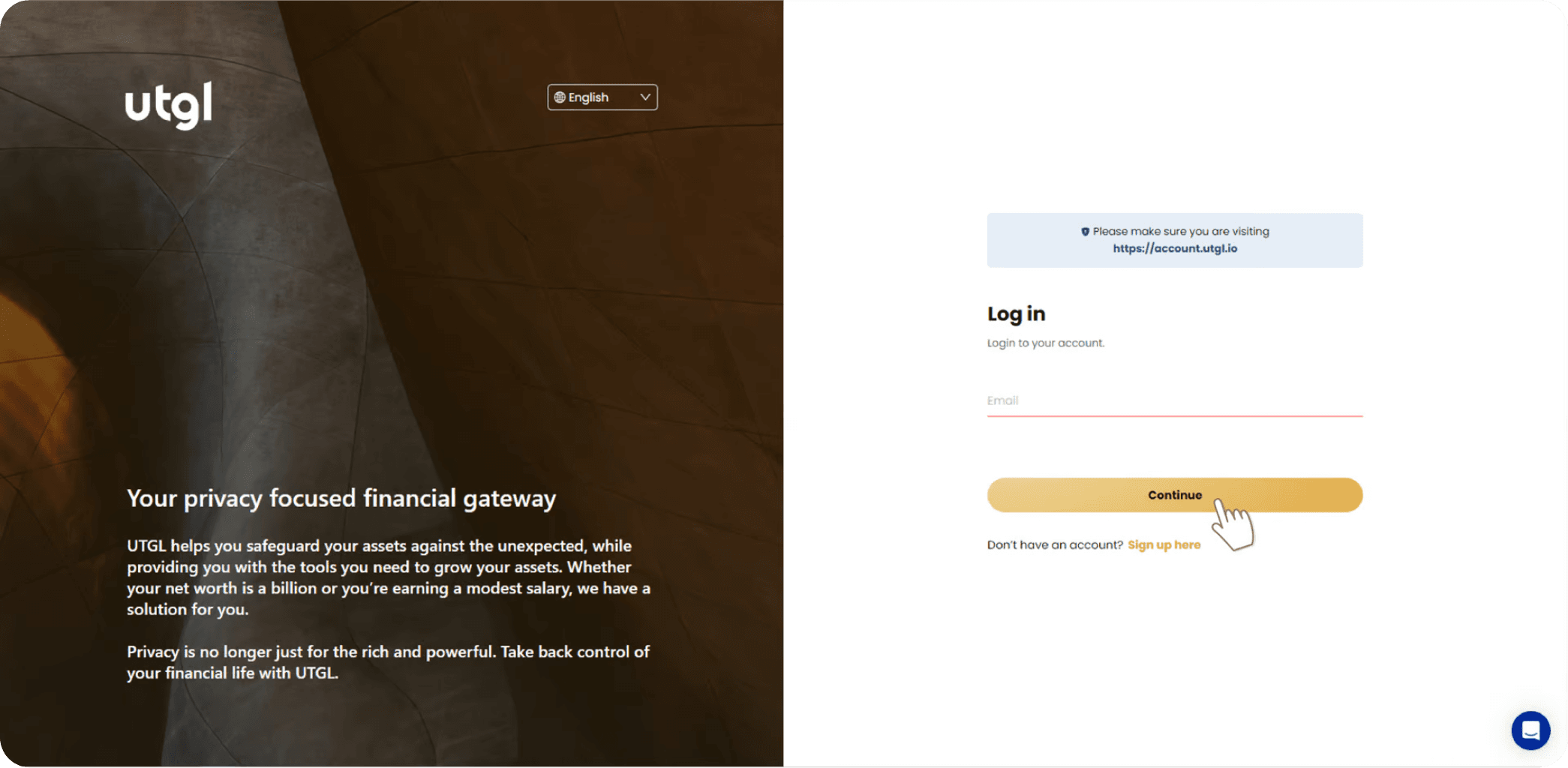
After successful login, the page will jump to your account overview automatically.

d. Check Balance
Select ‘Overview’ on the left menu.
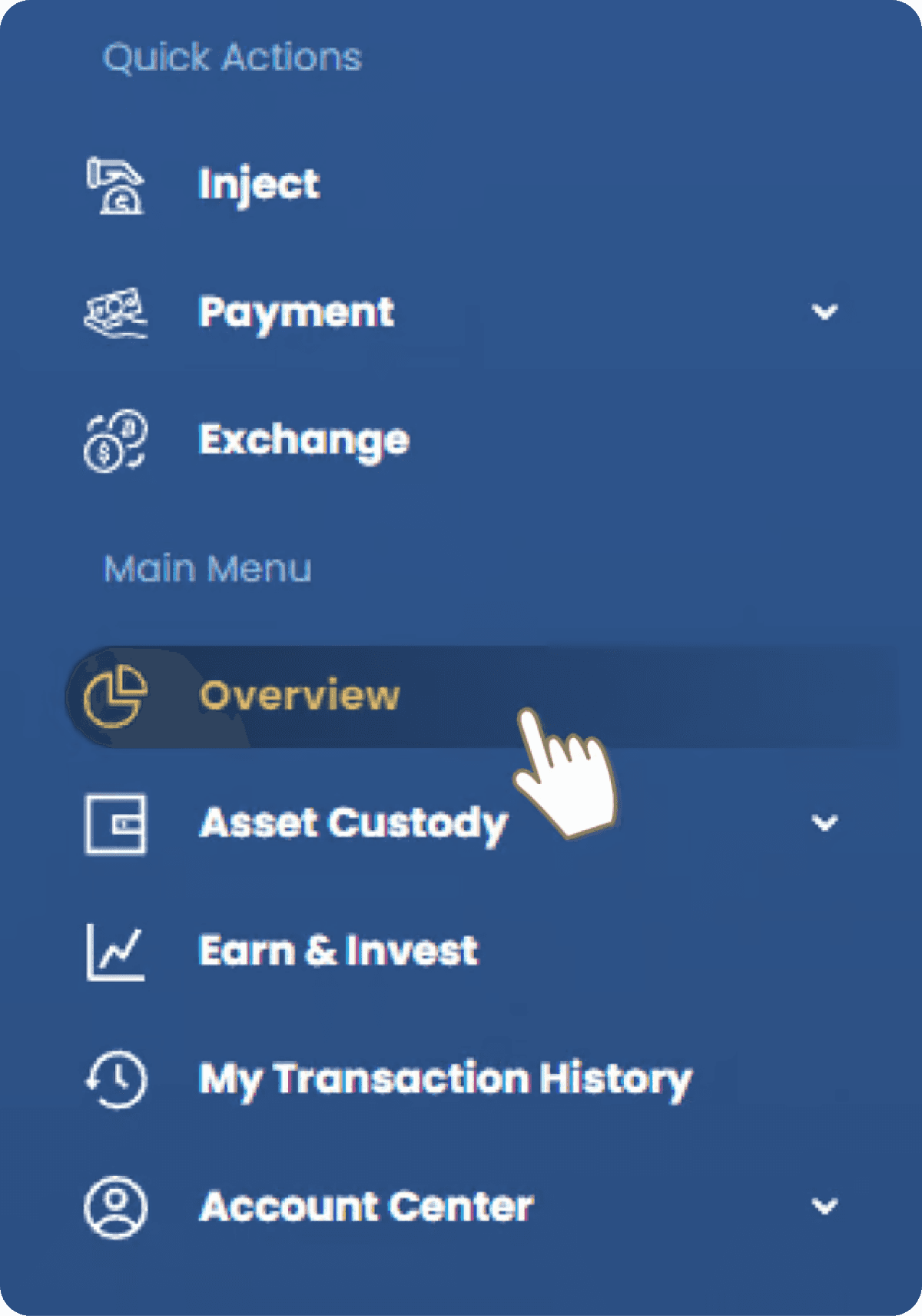
You can overview your net asset value in HKD or USD in the HK Account / Offshore Account Overview. You can choose your preferred layout language at the top left and click the "moon" icon next to it to turn on the dark mode. You can also section by choosing the currency right next to the value or click on the "eye" pattern to hide the asset.
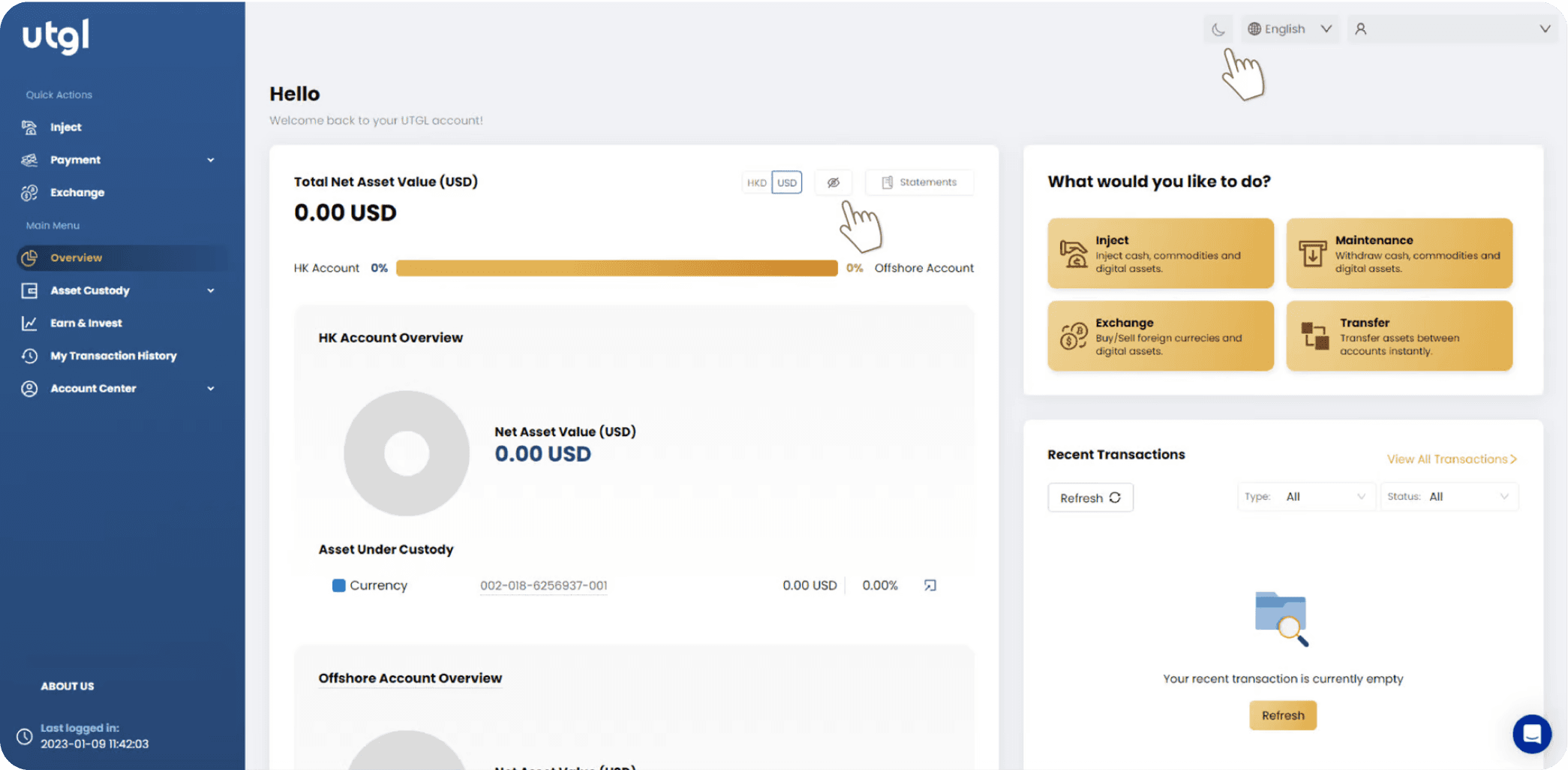
Dark Mode & Hide the asset:
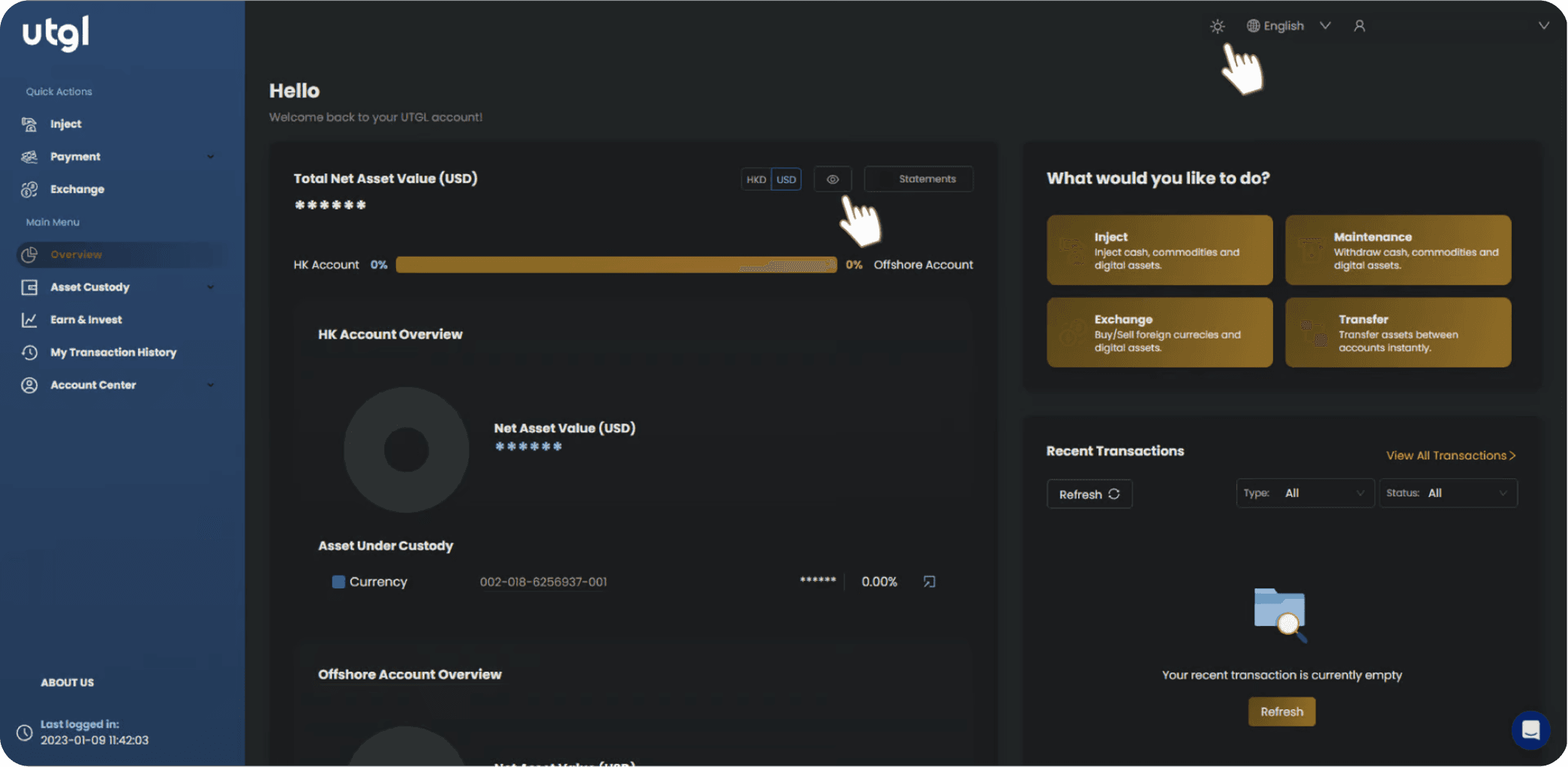
Check the balance in each currency/digital account.
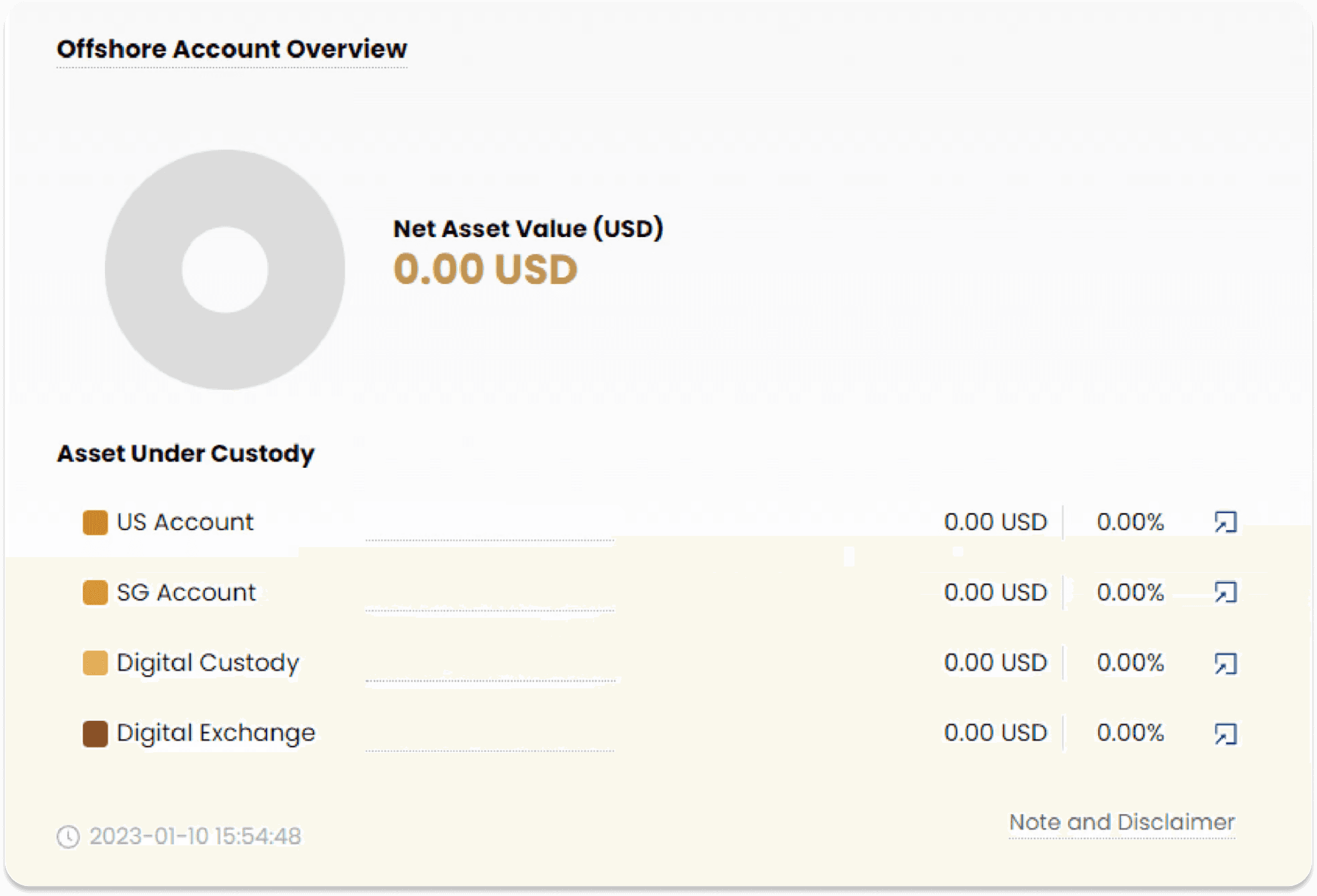
e. Help Desk
Click the ‘Help’ button at the right bottom corner.
Leave your message in “Send us a message” with your email and content. Click ‘Send’.
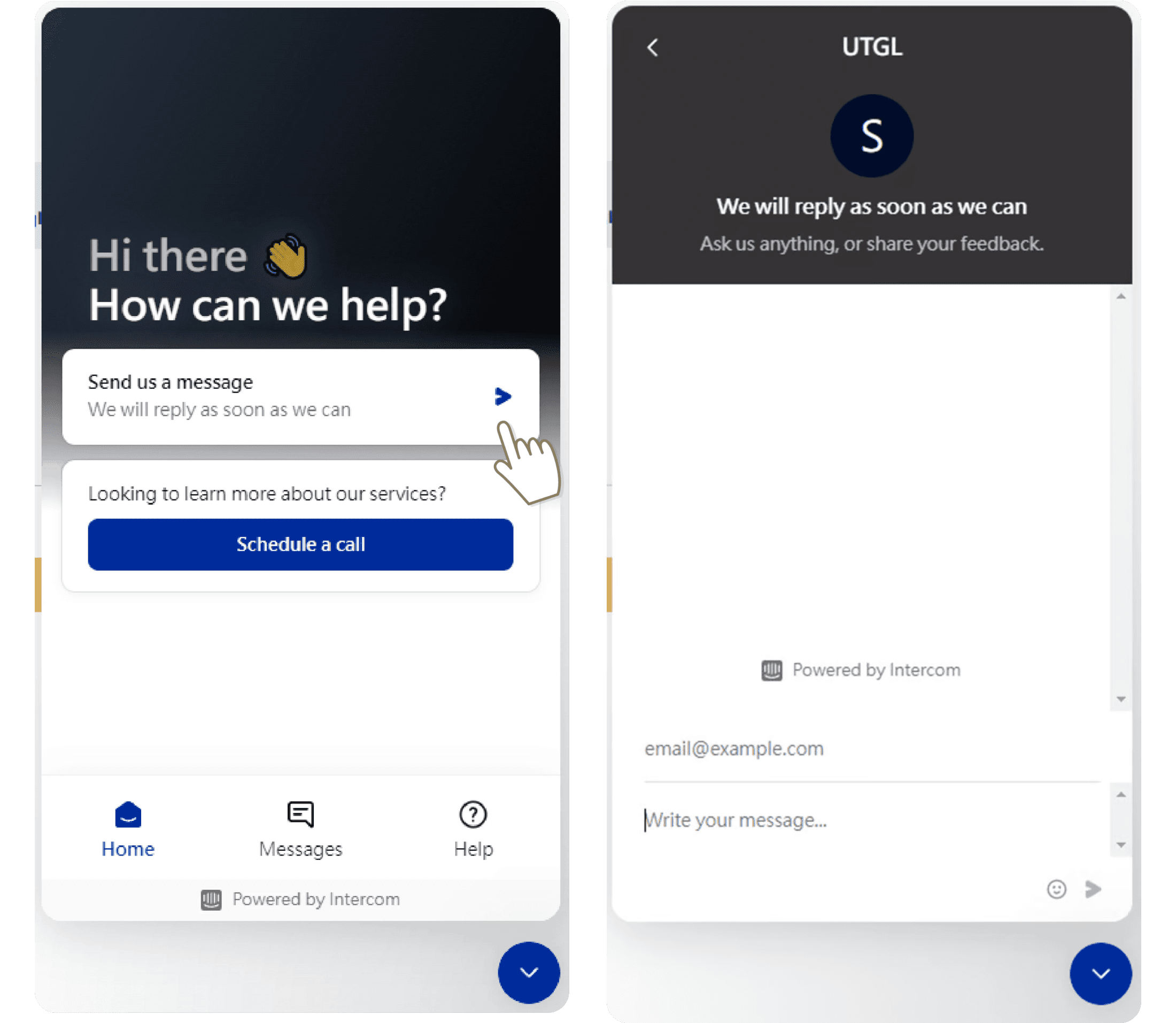
You will be notified that your message has been sent and we will get back to you ASAP.
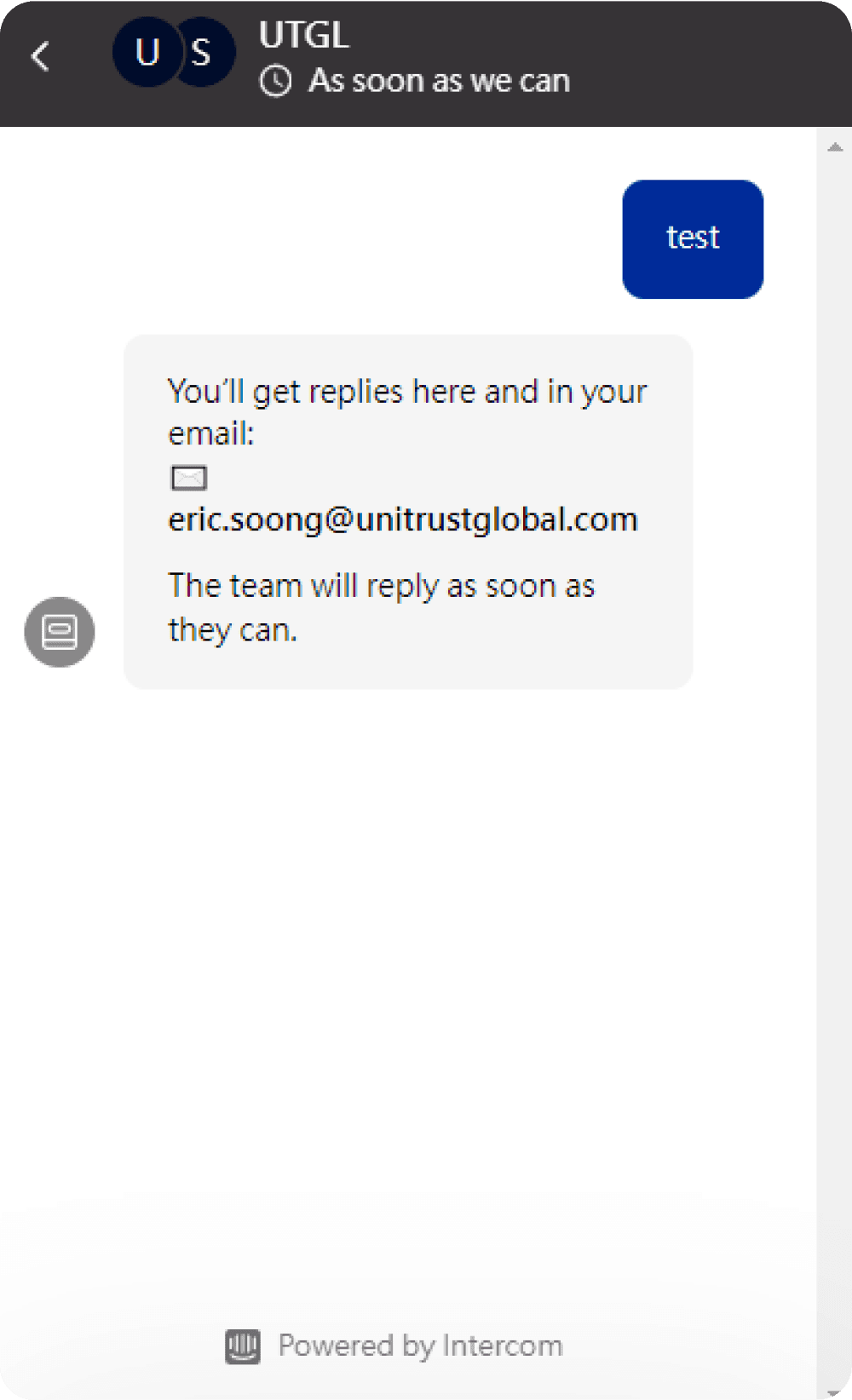
f. Schedule a Call
Click the ‘Help’ button at the right bottom corner then click “schedule a call” you can make schedule a call with us.
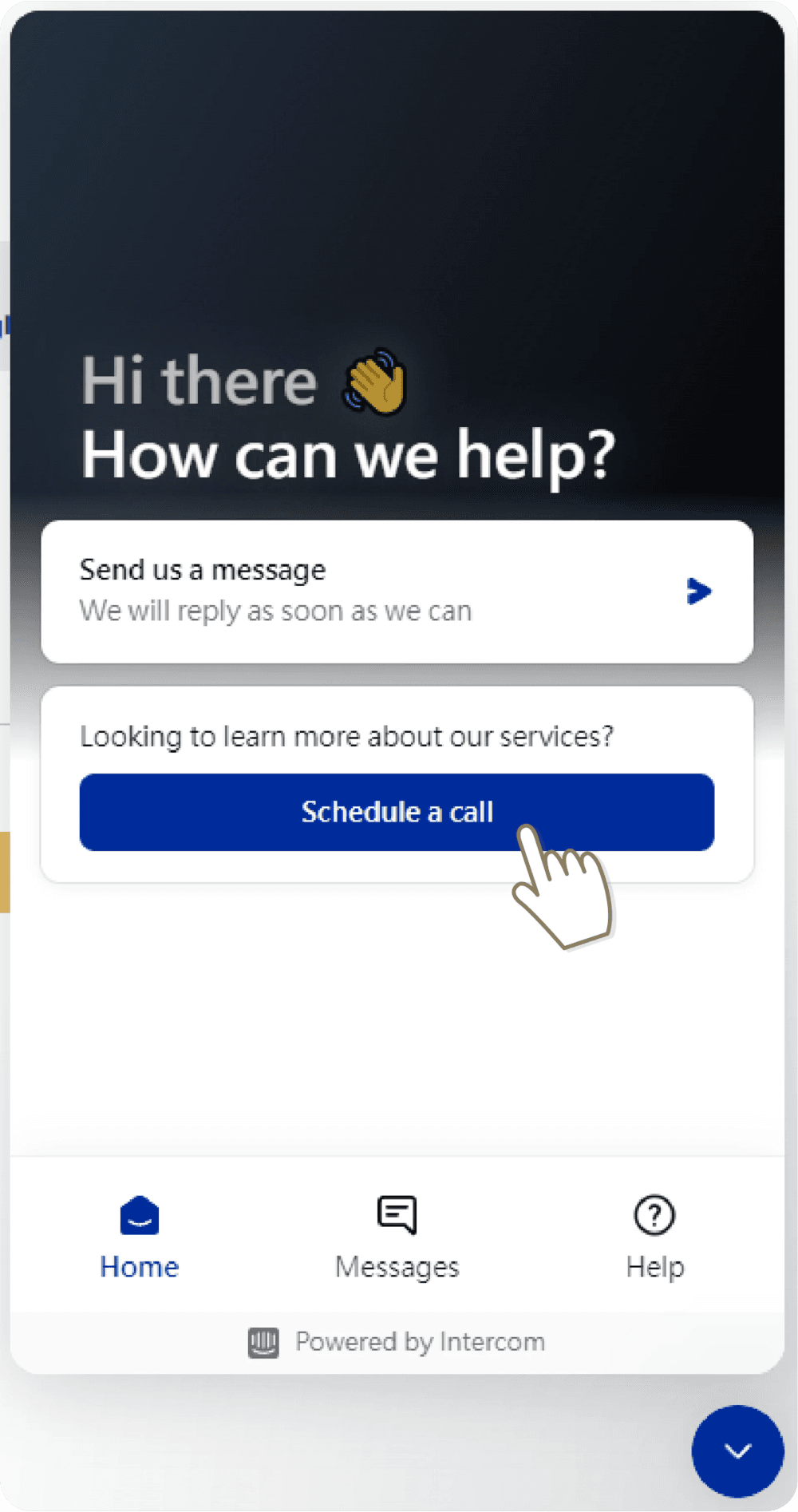
Select meeting date & meeting time
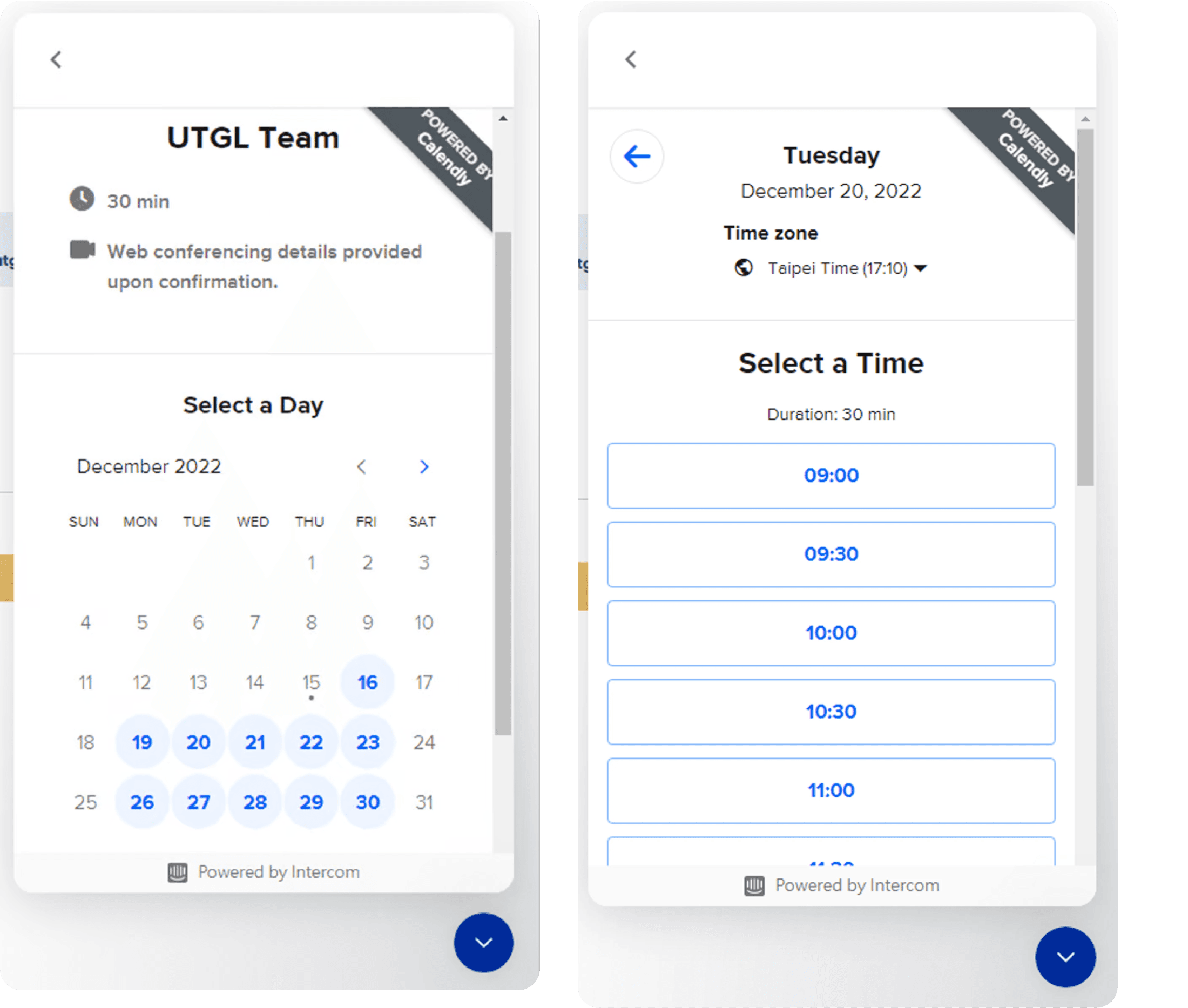
Fill in your name and contact email, if you want to add one more member to the meeting, you can click "Add Guests" to add members to the meeting, finally click "Schedule Event", the meeting will be scheduled successfully.