Deposit
You can make deposits in fiat currency, commodities and digital assets through our UTGL platform.
a. Fiat Deposit
After log in the account select “Asset Custody”-> “Currency” on the left menu.


Select the specific account in Your Asset section. Account details will expand, click ‘Inject’.

Select the currency you want to deposit in Asset.
Select the account you want to deposit your asset in Account.
Decide deposit method between Cash and Transfer. Enter the deposit amount. A credit amount after deducting a deposit fee will be shown in green color. Lastly, type in your purpose of deposit and any specific remarks. Then, click “Continue”.
Please note: If you do not have a bank transfer service, you can only deposit cash. Please contact your relationship manager if you need to activate the bank transfer service.

Cash deposit
Select yourself or the Cash Deposit Authorizer, then click "Continue".Enter the withdrawal amount, withdrawal purpose (optional) and comments (optional), then click "Submit".

Enter the withdrawal amount, withdrawal purpose (optional) and comments (optional), then click "Submit".

A confirmation window will pop up. Click ‘Confirm’ to confirm your instruction.

Enter the Phone Authentication code

A Confirmation email will be sent to your registered email. You can also check your instruction status by clicking “Check History”.

If you want to view your previous transactions, you can click "My Transaction History" on the left side of the screen. The "My Transactions" page will appear, where you can view the transaction history of all Incoming, Outgoing, Exchanges and Transfers.

Bank Transfer:
A confirmation window will pop up. Click ‘Confirm’ to confirm your instruction. Please note: Bank transfers are limited to the principal's account in the same name. All other bank transfers in a name other than the principal's name will be rejected.

Enter the Phone Authentication code

A Confirmation email will be sent to your registered email. You can also check your instruction status by clicking “Check History”.

b. Digital Asset Deposit
Select “Asset Custody” -> “Digital Custody” on the left menu.

Select digital asset that you want to deposit into your digital asset account in Your Asset section. Asset details will expand, click ‘Deposit’. You can also use Search by asset to help you to search the digital asset that you are looking for quickly.

A unique deposit address will pop up and you can easily deposit coins into your UTGL account from your digital wallet.

If you want deposit by other network besides ERC20 or TR20, please click right corner “Help center”contact our customer service.
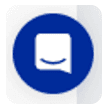
c. Commodities Deposit
Select “Asset Custody” -> ‘Commodities’ on the left menu.

In the Your Asset section, click your preferred weight unit. Either gram or ounce. Select one of the commodities we provide. ‘Inject’ and ‘Withdraw’ buttons will show up. Click ‘Inject’.

First, select the asset you want to deposit into your account. Second, select the method of your deposit. You can deposit in-store or by delivery. Third, input the size of your asset with the corresponding unit and the current location of your asset. Fourth, upload a photo of your asset as a proof and some remarks and Click ‘Submit’.

Click ‘Confirm’ to agree with the details on the Deposit Instruction Confirmation.

A message window will appear and tell you that our staff will contact you within 48 hours. You can click ‘Check History’ to check the status of your instruction or ‘Return’ to the commodities page.